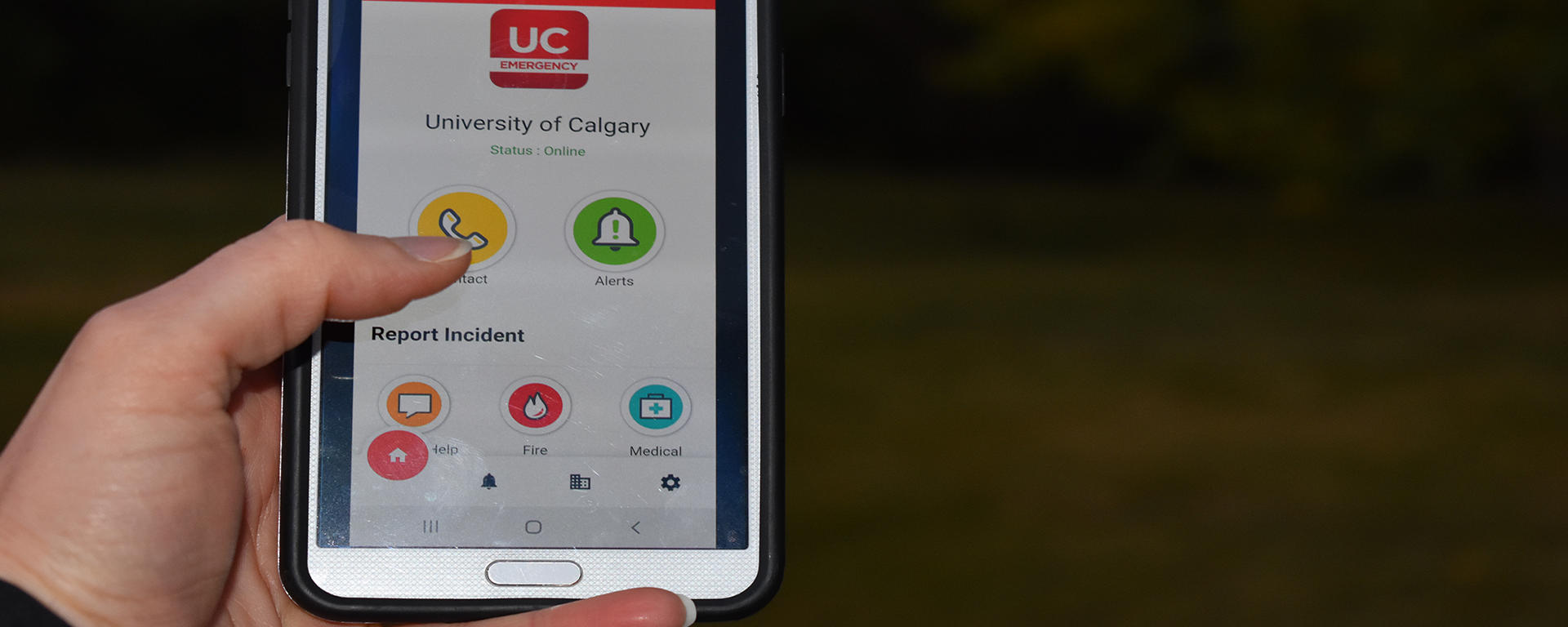Fostering a Safe Campus Community
As part of the university's emergency management plan, the UCalgary Alertus Emergency App delivers alerts and updates that can save lives and prevent injury. The app helps to foster a safe and healthy living and learning environment for students, faculty and staff.
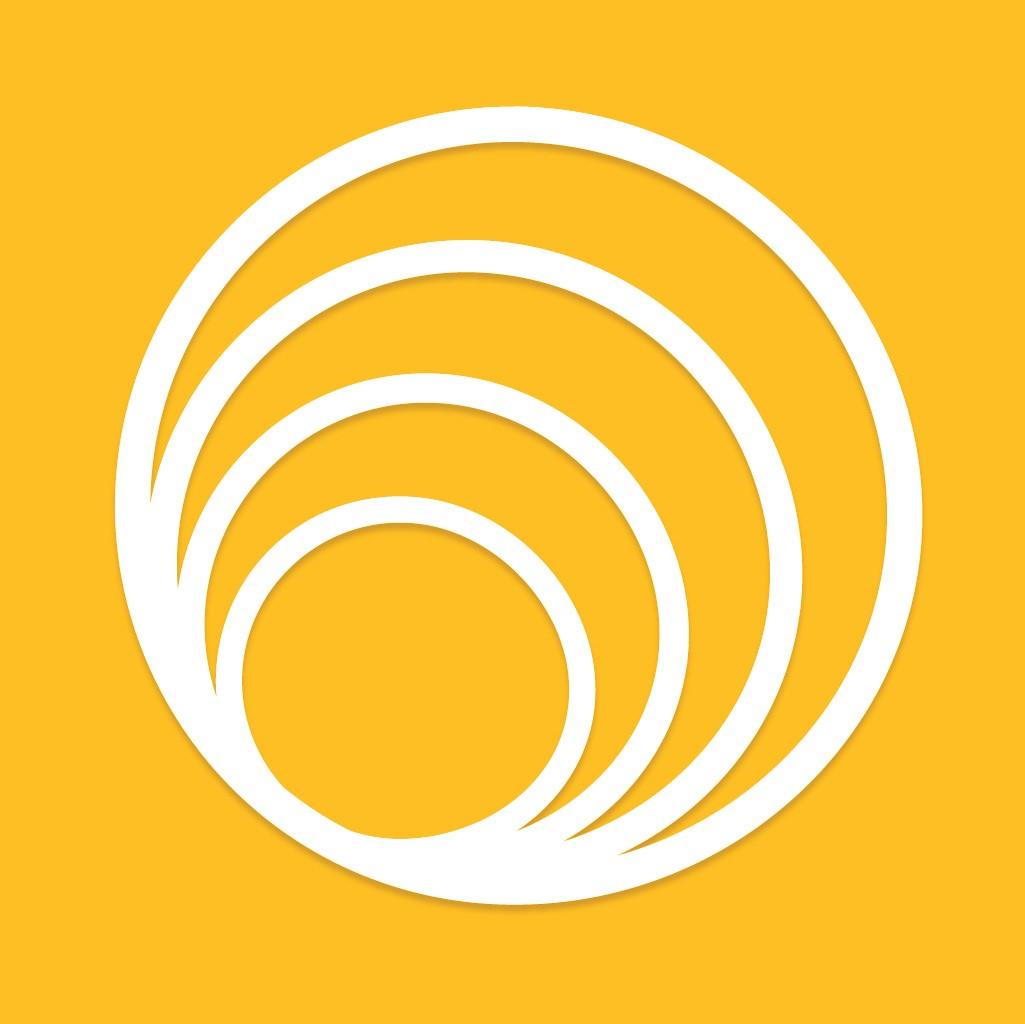
Download the new app
Downloading and using the new UCalgary Alertus Emergency App is easy:
- Search “Alertus” and look for the yellow Alertus icon (pictured left) in your app store, or use the download links below.
- Use the download instructions below to enter the organization code and pin number.
- Enter your UCalgary email address and select “Register”.
- Confirm your account by email.
Remember to enable notifications as you login to receive alerts or in settings under “Apps”.
Important tips for using the app
Enable notifications
UCalgary Alertus Emergency App will only inform you of new alerts if push notifications are enabled. Enable them as you login, or in your settings under “Apps”, to allow the university to send you alerts in the event of an emergency on campus. Details are also provided in the download instructions, available above.
Please note there are alert tests mid-month, every month.
Enable location services
Enabling location services in the app is optional. You can also decide whether to include additional information in your profile, such as your telephone number. To help Campus Security reach you in the event of an emergency or when reporting an incident, we would encourage you to use location services and include your phone number in your app profile. Under Settings, you can update your Profile to include a profile picture, your full name and your phone number. However, these are discretionary fields – the app will function without them.
UCalgary Alertus Emergency App Features
UCalgary Alertus Emergency App has a number of features within the app to help keep students, faculty and staff safe on campus.
- Report incidents: including fire, medical emergencies, suspicious person or an active shooter at the touch of a button. For imminent, life-threatening situations, call 911.
- Contact button: helps you reach Campus Security by telephone quickly and easily.
- Alerts: will keep you up-to-date on incidents. Notifications will advise you when new alerts are posted.
- Ability to discreetly request help on campus if you are feeling uncomfortable and do not want to draw attention to yourself.
Questions about the new app
Download information will be available for tenants, contractors and other groups who work closely with the University of Calgary upon development of a solution.
The UCalgary Alertus Emergency App is an important tool to help keep you safe in the event of an emergency affecting the University of Calgary by sending you timely notifications that can save lives and prevent injuries. The app is part of the university’s emergency management plan and a big part of creating a safe and healthy living and learning environment for everyone on campus. Get the information you need quickly and easily in case of an emergency situation.
Students, faculty and staff should follow the download instructions available above.
Please contact the UService team at [email protected] or 403-210-9300.
You must enable push notifications to receive real-time alerts in the event of an emergency. Please enable push notifications as you login, or in your settings under “Apps”, to allow the university to send you alerts in the event of an emergency on campus.
Enabling location services in the app and completing your profile helps Campus Security reach you in an emergency. However, it is your decision to enable it.
Under Settings, you can update your profile to include more information, like your full name and phone number. You can enable location services when you login for the first time or by managing your app permissions in your device settings. This information is not used to track app users – it’s simply to help individuals in the case of an emergency.
You may have simply uninstalled the app unintentionally. Use the download instructions above to install the app on your mobile device again. If you are an iOS user, you may have enabled the “Offload App” feature in your settings. If so, it may essentially be inactive – try finding the icon and tapping on it then waiting for the automatic download to complete.
Questions about test alerts
Every month, around the middle of the month, Emergency Management tests the app to ensure alerts are working. This is to ensure, in the case of an emergency, we are ready to alert the campus community.
For more information, visit the Alertus Monthly Testing webpage
UC Emergency Mobile App
The UC Emergency Mobile App is UCalgary's previous emergency app. This app should be deleted before downloading the new UCalgary Alertus Emergency App.
Questions about the old app
Our existing UC Emergency App has reached its end-of-life. A new UCalgary Alertus Emergency App has been adopted. Please download the new app today and delete the old app from your mobile as soon as possible to avoid confusion. To delete the app, simply remove it as you do other apps. Should you need assistance, refer to the full instructions available above.
To use old the app, you needed to include personal information, such as your name, main location on campus, phone number and an emergency contact. This information will be deleted from your phone when you delete the app from your device. Information Technologies will ensure servers containing app data are properly retired in the near future and any personal identifiable information will be deleted.
The old app will show as UC Emergency logo on your device. The new app will show the yellow Alertus icon. Once opened, the apps also look different. Please see the download instructions, available above, for images of the new app.